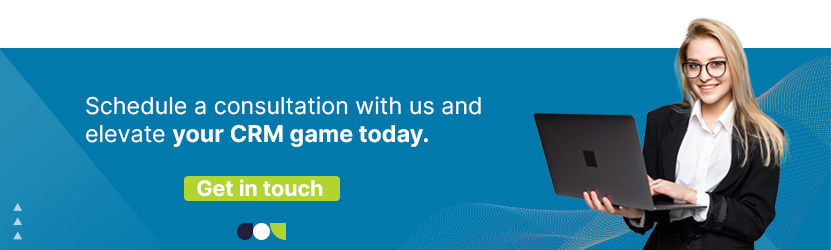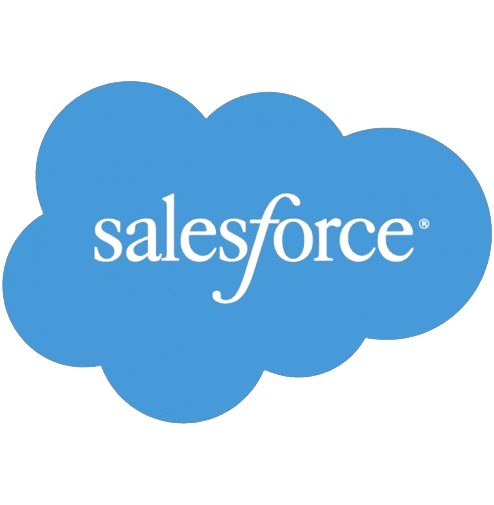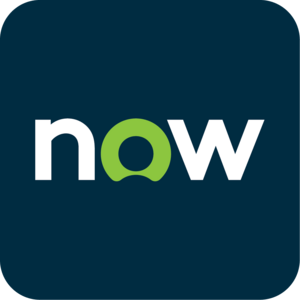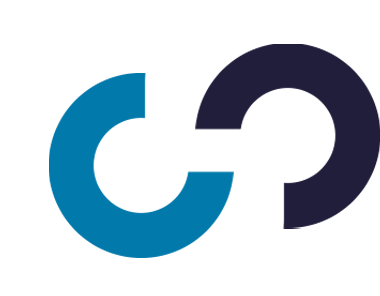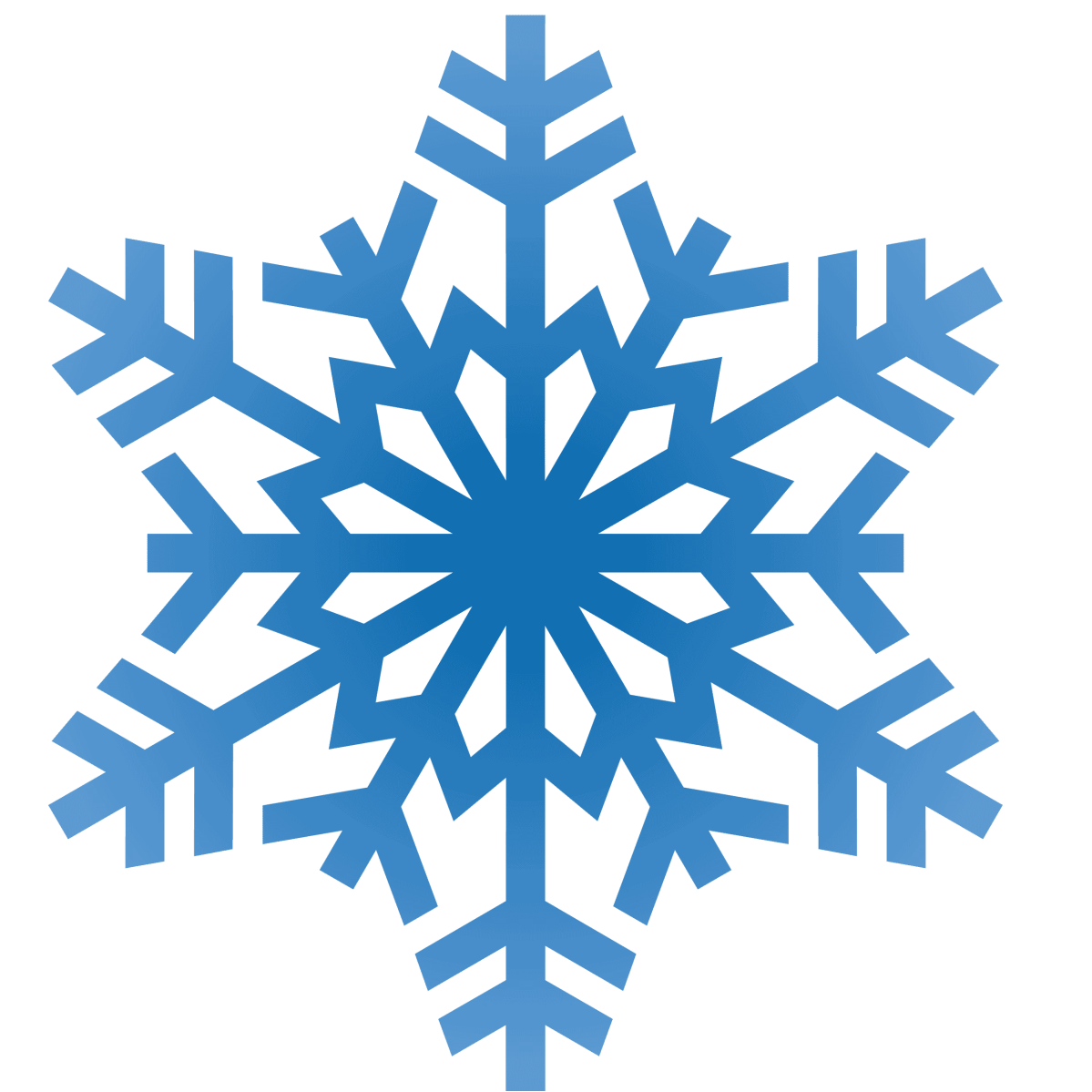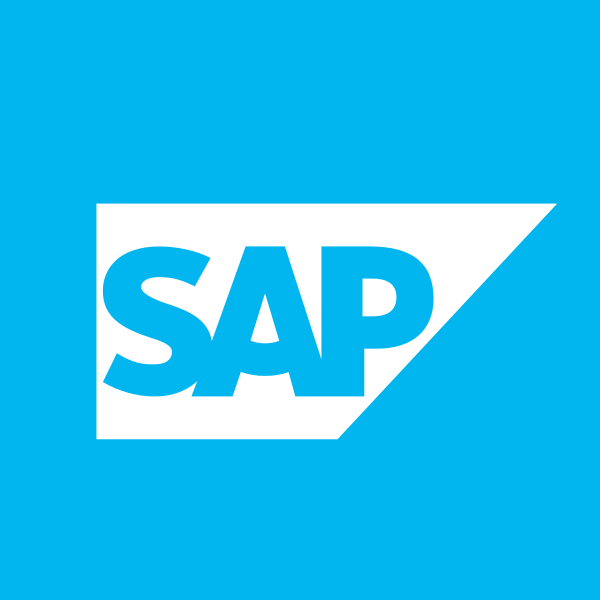A Step-by-Step Guide to LinkedIn and Salesforce Integration
Updated on January 1, 2026
In today’s competitive business landscape, effective customer relationship management (CRM) is essential for success. Salesforce and LinkedIn are two powerful tools that can help businesses reach their full potential, and when combined, they can supercharge your sales and marketing efforts. In this blog, we’ll explore the benefits of Salesforce LinkedIn integration and how it can transform the way you connect, engage, and close deals with your prospects.
Understanding Salesforce LinkedIn Integration
Salesforce LinkedIn integration is a strategic partnership that allows seamless connectivity between the world’s leading CRM platform, Salesforce, and the largest professional networking platform, LinkedIn. This integration empowers businesses to enhance their sales, marketing, and customer service efforts by leveraging the vast network of professionals on LinkedIn.
The Benefits of Salesforce LinkedIn Integration
1. Richer Prospect Data
One of the key advantages of integrating Salesforce with LinkedIn is the ability to access richer prospect data. With LinkedIn profiles directly accessible within your Salesforce CRM, you can gain valuable insights into your leads, such as their job titles, industry, location, and even their shared connections. This information is crucial for tailoring your sales and marketing strategies, enabling you to craft personalized and relevant messaging.
2. Improved Lead Generation
Sales teams can use Salesforce LinkedIn integration to find and connect with potential leads more efficiently. By utilizing the “Lead Generation” feature, you can create targeted lead lists based on specific criteria such as job roles, industries, or company size. With these tailored lists, your sales team can focus their efforts on the most promising prospects, ultimately increasing the chances of conversion.
3. Efficient Relationship Building
In the world of sales, relationships matter. Salesforce LinkedIn integration allows you to stay up to date with your connections, providing insights into their career changes and activities. This information helps sales professionals build stronger, more personalized relationships with their contacts, which can lead to increased trust and rapport, making it easier to close deals.
4. Social Selling Opportunities
LinkedIn is a goldmine for social selling, and with Salesforce integration, you can tap into this resource seamlessly. Sales professionals can view their prospects’ LinkedIn profiles directly from Salesforce, allowing them to understand their prospects’ interests, posts, and engagement activities. This insight can be leveraged to engage prospects in meaningful conversations and position your products or services as valuable solutions.
5. Targeted Ad Campaigns
Salesforce LinkedIn integration also enhances your marketing efforts. With the ability to create highly targeted ad campaigns, you can reach your ideal audience on LinkedIn more effectively. This feature allows you to use Salesforce data to segment your contacts and push relevant content or advertisements to specific LinkedIn audiences, increasing the likelihood of conversions.
6. Streamlined Lead Management
With Salesforce LinkedIn integration, lead management becomes more straightforward. Leads generated from LinkedIn can be automatically captured and stored in your Salesforce CRM, eliminating the need for manual data entry. This not only saves time but also reduces the risk of errors in data management.
How to Set Up Salesforce LinkedIn Integration
Salesforce LinkedIn integration is a breeze if you follow the step-by-step instructions we provide below. But before you start, make sure you’re familiar with some prerequisites.
- First, if you need complete administrative access to Salesforce, you should have Enterprise, Performance, Unlimited, or Developer Edition. In case you have the Professional Edition, you’ll need to enable API Access and Chatter, which may involve an additional fee.
- Second, to fully enjoy the Sales Navigator embedded profile in Salesforce, it is necessary to have access to either a Sales Navigator Advanced Plus or a LinkedIn Sales Navigator Advanced license. Another option would be to have a Sales Navigator Team Member or Administrator + Team Member seat.
- Finally, your browser must have JavaScript enabled.
Once you ensure all the prerequisites are in place, proceed to integrate Salesforce CRM with LinkedIn by following the steps below:
Enable your domain
Before you install Sales Navigator, ensure your domain is set up in Salesforce. If it’s not, take the following steps:
- Go to your main Salesforce page.
- Click on Setup and then type My Domain in the search box.
- Choose My Domain in the Company Settings.
- Enter the desired name for your website in the Choose Your Domain Name section and check its availability.
- If the domain you want is free, click Register Domain and wait until it is published.
- Click the Login button to check your domain. After a while, you will get an email from support@salesforce.com with a link you should open to sign in and check your domain.
- In the Navigate to this page window that appears, select Open.
- After you finish testing, go back to the settings for My Domain and select Deploy to Users.
- Click the OK button in the small box that pops up.
Note: The settings for the domain can be changed later if needed.
Install the LinkedIn Sales Navigator app
To set up the LinkedIn Sales Navigator app, do the following:
- Type LinkedIn Sales Navigator in the Quick Find search box.
Note: You can use the Native Integration and the AppExchange Package to enable key CRM features. For optimal performance, it is advisable to install the AppExchange Package first. This package includes all the necessary features, such as Data Validation and support for Salesforce Classic.
- To install the AppExchange Package, select the LinkedIn Sales Navigator AppExchange Package and choose Install.
- A pop-up window will appear, and you should click Get it Now and possibly log in to your AppExchange account for verification.
- Select Install Here under Install in This org.
- Ensure you accept the terms and conditions before clicking Confirm and Install.
- You can now decide whether to limit access to specific profiles and users by selecting Install for All Users or Install for Specific Profiles.
- Click on Install. You can proceed to the next section if there is an Installation Complete screen. But in case a Processing screen appears, you will get an email when the installation is completed, after which you can proceed to the next section.
- To activate the Native Integration, simply switch on the Sales Navigator Integration button and proceed with the instructions provided on the page to set up Lightning Page Layouts and enable integration with High-Velocity Sales. Keep in mind that certain components, like Data Validation or SFDC Classic Embedded Profile, will not be available.
Configure Sales Navigator
You can now finish configuring the App, which includes setting up Data Validation Settings (Only available for AppExchange Package). Follow these steps:
- Click on the tile icon at the top left corner to arrive at App Launcher.
- Choose LinkedIn Sales Navigator Assistant.
- Follow the instructions in the guide to configure Sales Navigator Components.
- To activate Data Validation, turn on Enable Enterprise Features and follow the prompts on the screen.
Test LinkedIn Sales Navigator
To test the app, do the following:
- Go to your Contacts homepage and select Salesforce contact records with the embedded profile added to its page layout.
- Verify that the embedded profile has been added correctly by testing your changes to the pages.
- If you added the Sales Navigator profile to Leads, Accounts, and Opportunities, do Step 2 again for those pages.
Once you’ve completed the steps outlined above, you’ll be ready to activate the CRM Sync feature in Sales Navigator Admin settings. With CRM Sync, you can seamlessly connect and exchange data between various platforms. This intelligent tool automatically captures essential Leads and Accounts and updates your CRM with any actions you take on Sales Navigator. Plus, it supports future features that rely on syncing to function optimally.
Comprehensive Salesforce Integration Services:
- salesforce integration tools
- salesforce outlook integration
- hubspot salesforce integration
- mailchimp salesforce integration
- salesforce gmail integration
- jira salesforce integration
- zendesk salesforce integration
- slack salesforce integration
- salesforce linkedin integration
- salesforce sharepoint integration
- monday.com salesforce integration
- salesforce integration patterns
Conclusion
Salesforce LinkedIn integration opens the doors to a world of opportunities for businesses looking to streamline their sales and marketing efforts. By harnessing the power of these two giants in their respective fields, you can access richer prospect data, improve lead generation, build more efficient relationships, leverage social selling, target your audience with precision, and simplify lead management.
In an age where personalization and relationship-building are key to sales success, Salesforce LinkedIn integration is a game-changer. It enables you to connect with your prospects on a deeper level, engage them more effectively, and ultimately close deals with greater ease.
If you’re serious about elevating your sales and marketing game, consider integrating Salesforce and LinkedIn to unlock a world of possibilities and take your business to new heights. With the right strategy and tools, the sky’s the limit for your sales and marketing success. Don’t miss out on this opportunity to transform your business – start your Salesforce LinkedIn integration journey today. And for tailored solutions, explore Salesforce custom development options to further optimize your operations.