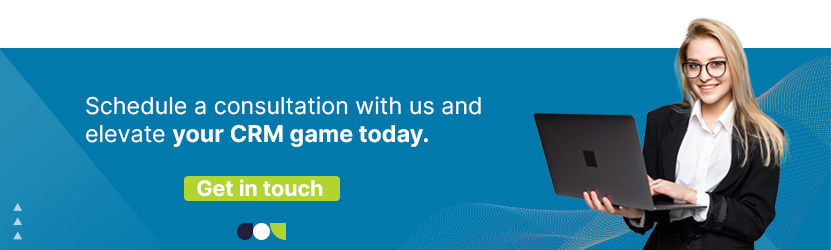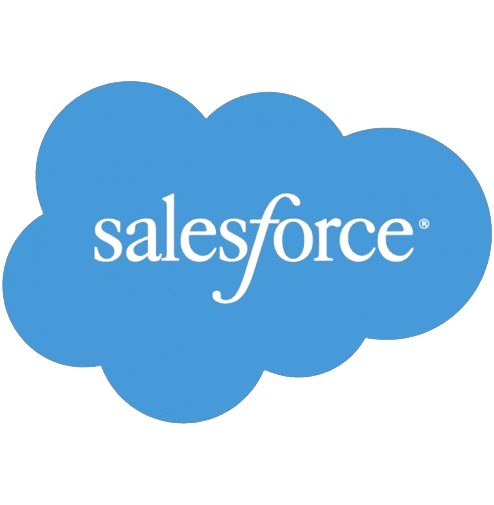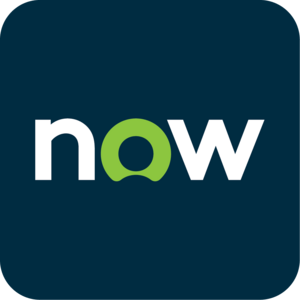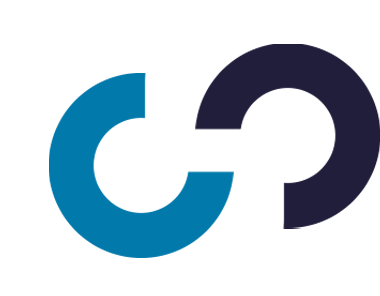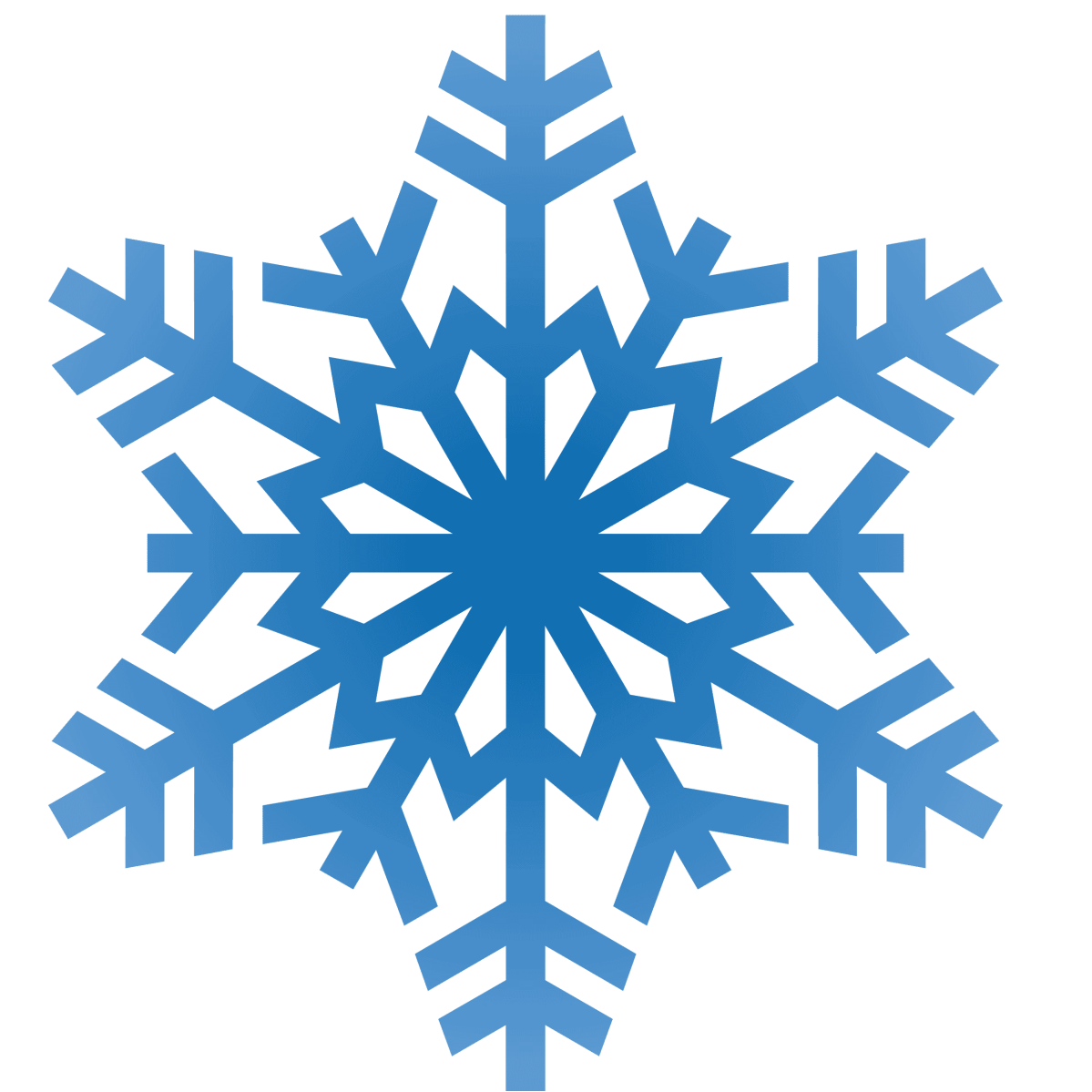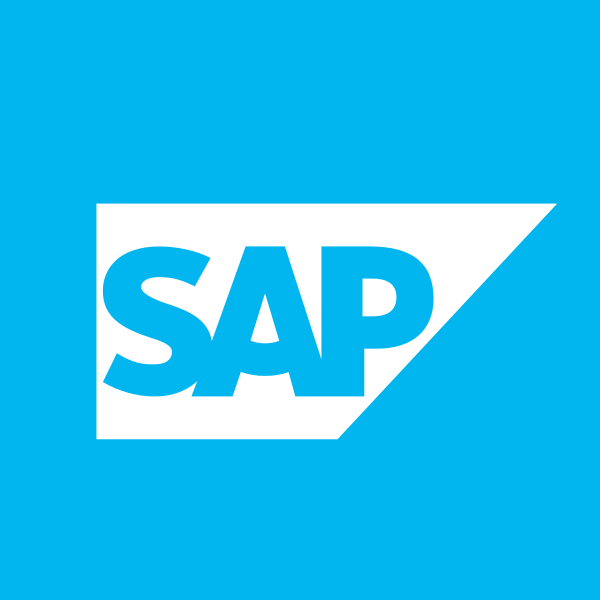How Salesforce SharePoint Integration Elevates Your Business
Updated on January 4, 2026
In today’s dynamic business landscape, companies are continually seeking innovative ways to streamline operations and enhance productivity. Among the most valuable tools in their arsenal are Salesforce and SharePoint, two powerful platforms that, when integrated, offer a synergistic solution for optimizing business processes. This article delves into the benefits, challenges, and best practices for Salesforce Sharepoint integration, creating a robust system that drives efficiency and maximizes results.
Understanding Salesforce and SharePoint
Salesforce: Renowned as a leading customer relationship management (CRM) platform, Salesforce empowers businesses to manage their customer interactions, streamline processes, and enhance sales and marketing strategies. It provides a unified view of customer data and aids in fostering customer relationships.
SharePoint: On the other hand, SharePoint, developed by Microsoft, is a collaborative platform for document management and storage, allowing teams to share, manage, and collaborate on content. It acts as a secure, centralized repository for documents, workflows, and information sharing.
The Power of Salesforce Sharepoint Integration
1. Streamlining Workflows
Integrating Salesforce and SharePoint allows for seamless collaboration. Users can access, share, and modify data across both platforms, reducing duplicate entries and minimizing errors. For instance, a sales team using Salesforce can directly access SharePoint documents relevant to their clients, streamlining their workflow without switching between platforms.
2. Enhanced Data Accessibility
With integrated systems, users gain a unified view of critical data. Customer information stored in Salesforce can be linked to relevant documents stored in SharePoint. This ensures that all necessary information is readily available and easily accessible, promoting better-informed decision-making.
3. Improved Productivity
The integration facilitates smoother processes, reducing time spent on manual data entry and document search. This, in turn, frees up more time for employees to focus on strategic tasks, enhancing overall productivity.
4. Comprehensive Reporting and Analysis
Integrating the two platforms allows for comprehensive reporting by combining data from both systems. This results in more robust analytics, providing insights that can drive more informed business decisions and strategies.
Key Challenges and Solutions for Integrating Salesforce and SharePoint
1. Data Mapping and Synchronization
Challenge: Aligning and mapping data fields between Salesforce and SharePoint can be complex, leading to potential synchronization issues.
Solution: Implementing a middleware solution or utilizing integration tools specifically designed for this purpose can streamline the data mapping process and ensure consistent synchronization.
2. Security and Permissions
Challenge: Maintaining security and permissions when sharing data between platforms is crucial.
Solution: Implementing proper authentication protocols and access controls ensures that sensitive information remains secure. It’s essential to configure settings to restrict access based on user roles and permissions.
3. User Adoption
Challenge: Resistance or hesitance among employees to adapt to new integrated systems.
Solution: Proper training and clear communication on the benefits of integration are vital for encouraging user adoption. Highlighting how the integration simplifies their work and improves efficiency can motivate employees to embrace the change.
A step-by-step guide to Salesforce SharePoint integration
Prerequisites
Before initiating the Salesforce SharePoint Integration process you must have:
- A Salesforce account.
- A SharePoint account.
- Working understanding of Salesforce and SharePoint.
Step 1: Activate the Salesforce Files Connect Tool
To initiate the integration of Salesforce with SharePoint, log in to your Salesforce account and use the Quick Search box to find and select “Files Connect.” Click on the “Edit” option within Files Connect and adjust the settings as per your specific requirements. Make sure to mark the “Enable Files Connect” checkbox while configuring the settings.
Step 2: Grant Permissions for Salesforce Files Connect Tool
On the Salesforce homepage, use the Quick Search box to find “Permission Set.” Select “User Access Permission Sets” from the search results and enable access to allow users to make necessary changes for the Salesforce SharePoint Integration. Once permissions are granted, you and other users will be able to make essential adjustments to prepare for the integration.
Key points to remember during this step:
- If you are using SharePoint 2000 or 2013 for the integration, access the “On-premise File Connect” and ensure the users sharing the same permission sets as you are listed.
- Verify that your users have Cloud authorization, found in the Profile section of Files Connect. Ensure that all users have been granted access to the information.
Step 3: Establish the Authentication Provider
Authentication is essential for the Salesforce SharePoint Integration. After granting permissions, use the Quick Search box on the Salesforce homepage to find “Auth Provider.” Click on “New” in the search results, and select “Provide Type.” Choose “Microsoft Access Control Services” as the provider for the SharePoint platform.
Enter the required details and save. This will generate a Callback URL, which will be necessary for the subsequent steps of the Salesforce SharePoint Integration.
Step 4: Configure the SharePoint Account
An important aspect of the Salesforce SharePoint Integration is configuring your SharePoint account. Log in to your SharePoint instance and navigate to the desired site collection you wish to integrate. Take note of the site collection path, as it will be required later.
Step 5: Configure the Developed Application
Having created the application, proceed to configure it. Access the URL to open a new form where you’ll input the app ID created in the previous step. After pasting the ID, select “Search” to display a permission set box. Enter the standard entry and determine the level of access you want to grant users from the three options provided:
- http://SharePoint/content/sitecollection/web: Grants access to a single site collection but restricts access to subsites.
- http://SharePoint/content/sitecollection: Allows access to a single site collection and all its subsites.
- http://SharePoint/content/tenant: Grants access to every site collection.
Step 6: Configure the Salesforce Files Connect Tool
Once the SharePoint app is configured, reconfigure the Salesforce files. Go to Salesforce File Connect, input the required data based on your preferences.
Note: The Consumer Secret in Salesforce File Connect should match the Client Secret generated in SharePoint in Step 4.
Step 7: Generate an External Data Source
In this final step of the Salesforce SharePoint Integration, after configuring the SharePoint platform, create an external data source and assign the necessary permissions to it. After completion, you’ll see SharePoint in your external Salesforce tabs, ready for use according to your needs and convenience.
That’s it! Your Salesforce SharePoint Integration is now set up.
Best Practices for Salesforce SharePoint Integration
1. Define Objectives Clearly
Set clear objectives for the integration. Understand what specific workflows or processes will benefit from the integration and align these with the overall business goals.
2. Choose the Right Integration Method
Select the most suitable integration method based on business requirements. Options include using pre-built connectors, APIs, or third-party integration tools.
3. Testing and Validation
Thoroughly test the integration to ensure it functions as intended. Validate data synchronization, security measures, and user access to guarantee a smooth and error-free operation.
4. Continuous Monitoring and Improvement
Regularly monitor the integrated systems, gather feedback, and make necessary improvements. Technology and business needs evolve, and so should the integrated systems to adapt and provide maximum efficiency.
Comprehensive Salesforce Integration Services:
- salesforce integration tools
- salesforce outlook integration
- hubspot salesforce integration
- mailchimp salesforce integration
- salesforce gmail integration
- jira salesforce integration
- zendesk salesforce integration
- slack salesforce integration
- salesforce linkedin integration
- salesforce sharepoint integration
- monday.com salesforce integration
- salesforce integration patterns
Conclusion
The integration of Salesforce and SharePoint presents an incredible opportunity for businesses to optimize their operations and drive efficiency. By streamlining workflows, enhancing data accessibility, and improving productivity, this integration stands as a game-changer in today’s competitive business landscape. Overcoming challenges through proper planning, robust solutions, and user engagement can pave the way for a seamless and productive integration, offering substantial long-term benefits for any organization. Embrace the power of salesforce integration tools to witness a significant transformation in your business processes.