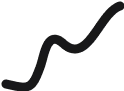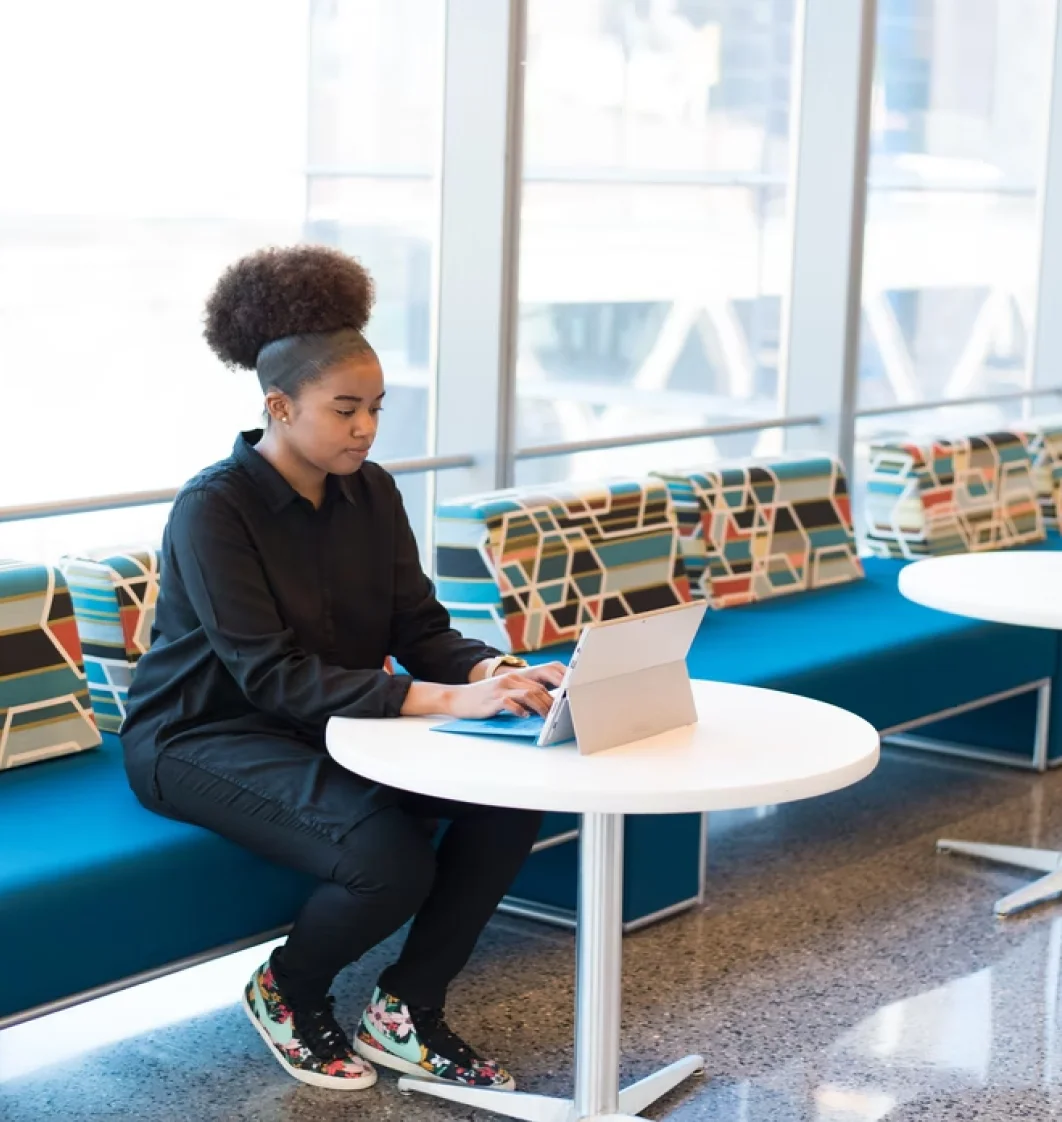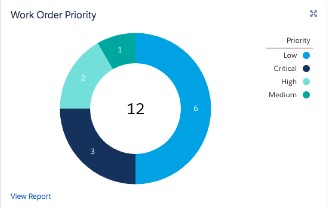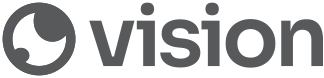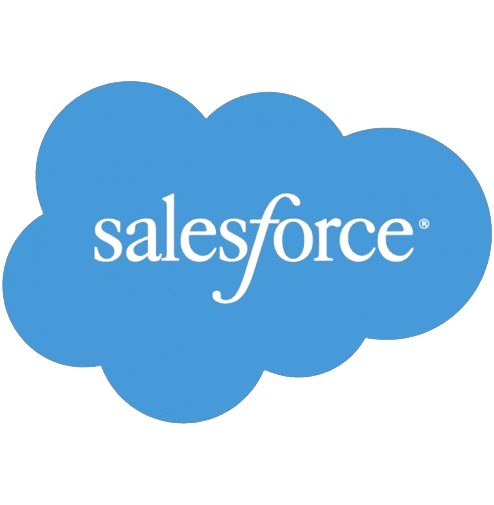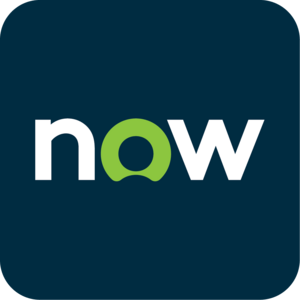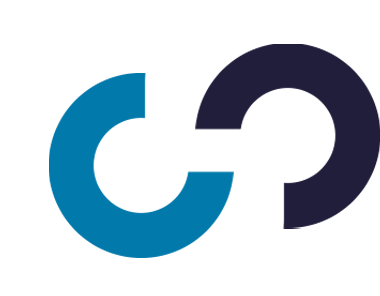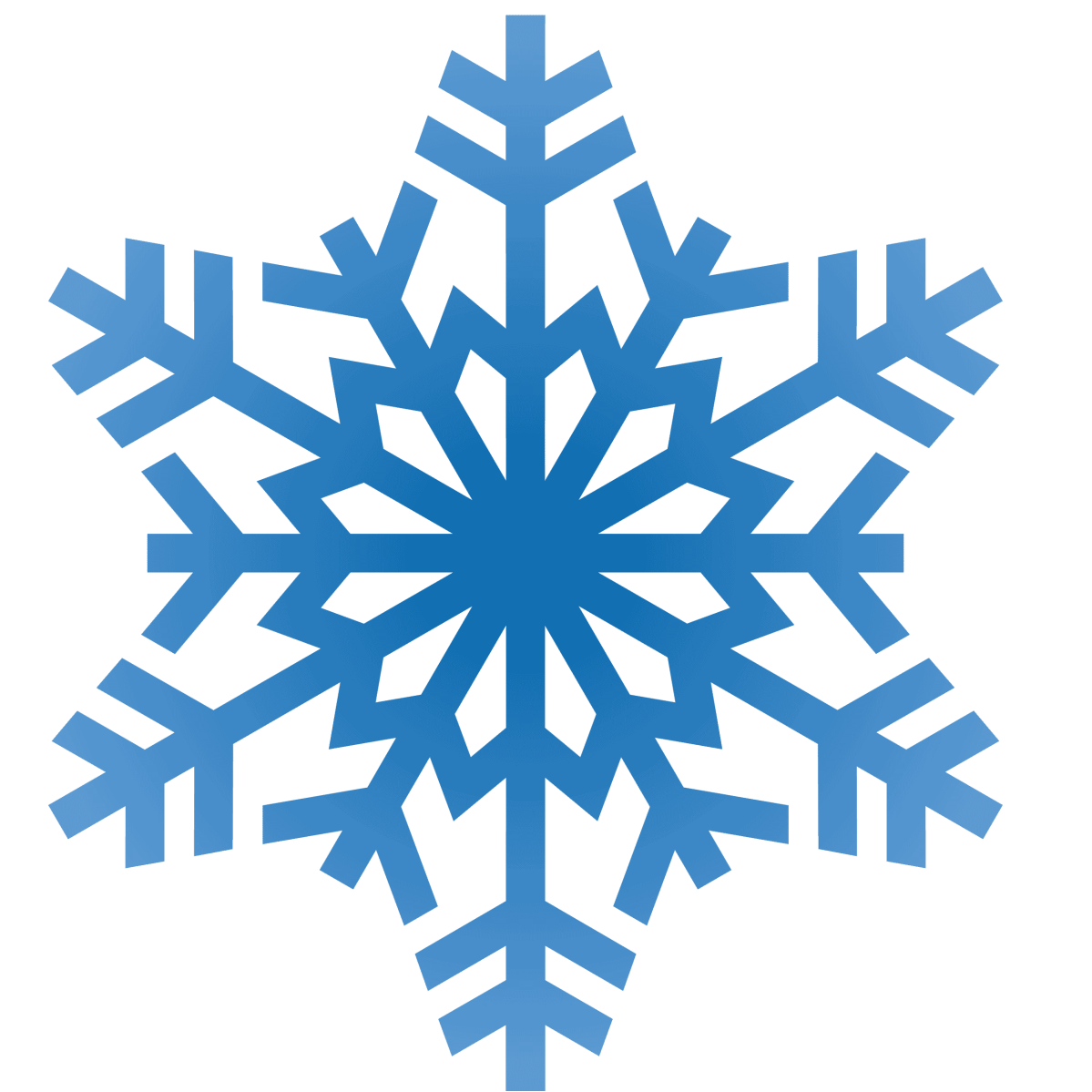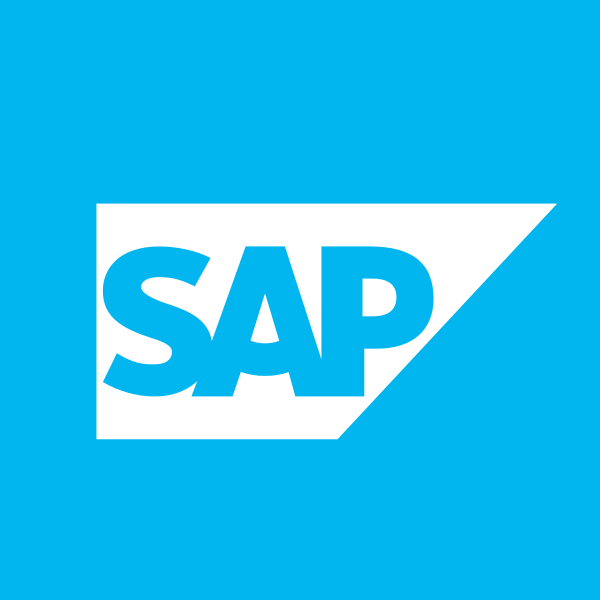Google Analytics Salesforce Integration
ABB PG uses Google Analytics was collecting an enormous amount of behavioral data about their website users. This Google Analytics user data includes which pages a user view, what they are clicking on, how recently and frequently have they visited, etc. This information was required by all sales teams to analyze the leads and related product interests with additional information such as: